How to Set Up 2-Step (2-Approaches)
Set up 2-step Verification from Google. (1st Approach)
Note: When you are able to log in to your account for the first time, please complete your 2-step verification right away. Our Google account will start enforcing lock-out on accounts that have not completed their 2-step verification within a span of 1 to 2 weeks.
Step-by-Step Instruction to setup 2-Step Verification (Fall 2024):
- Open your Google Chrome and access your Google Account settings by clickingon your profile icon at the top right of the Google home page.
- Please find the "Security" section on the left and click on it.
- Once you are on the "Security" page, please scroll down to find: How you sign in to Google.
- You should now see and click on 2-Step Verification.
- Click on the Blue Button to get started.
Type in your Phone Number and continue to proceed with 2-Step as instructed.

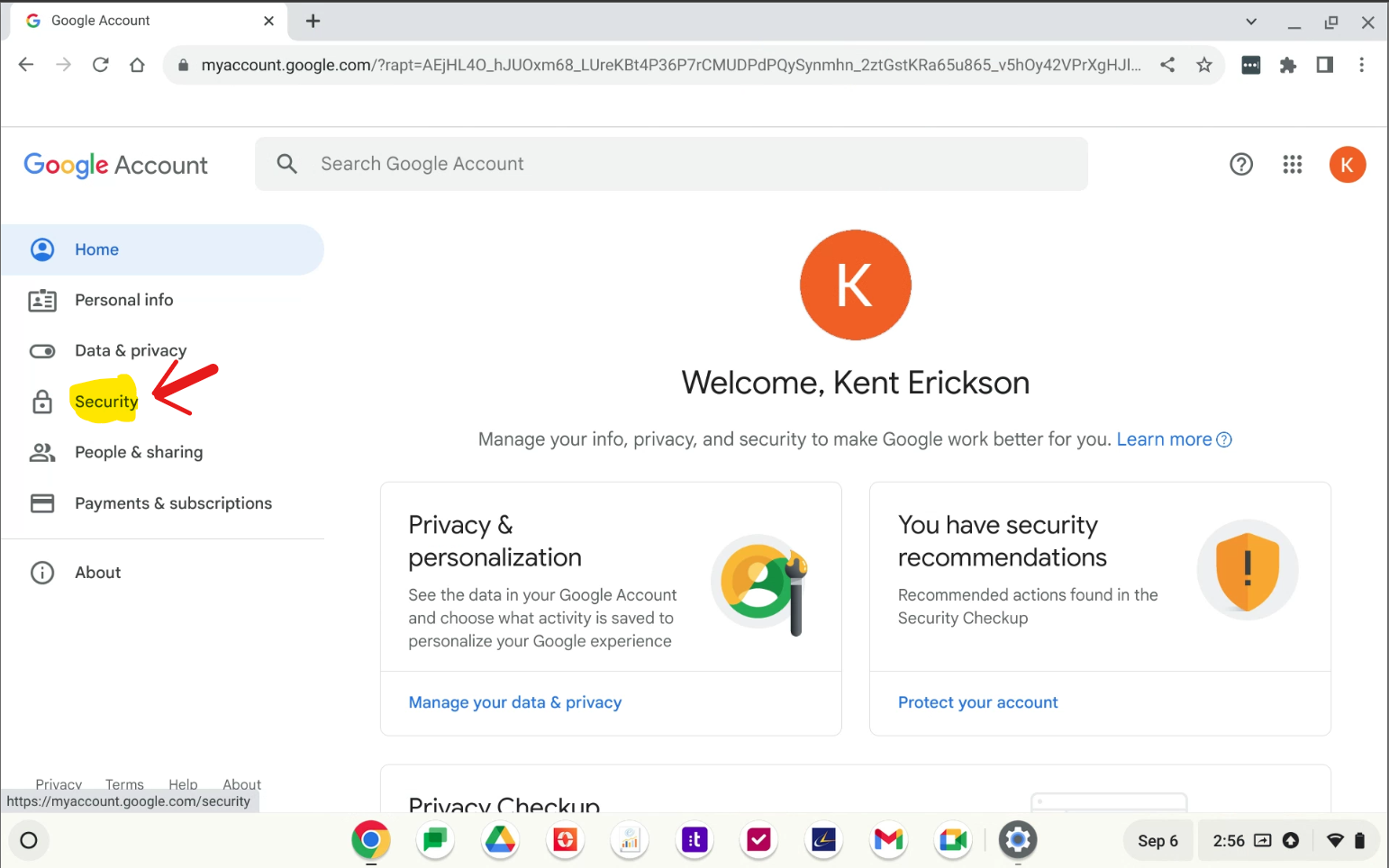
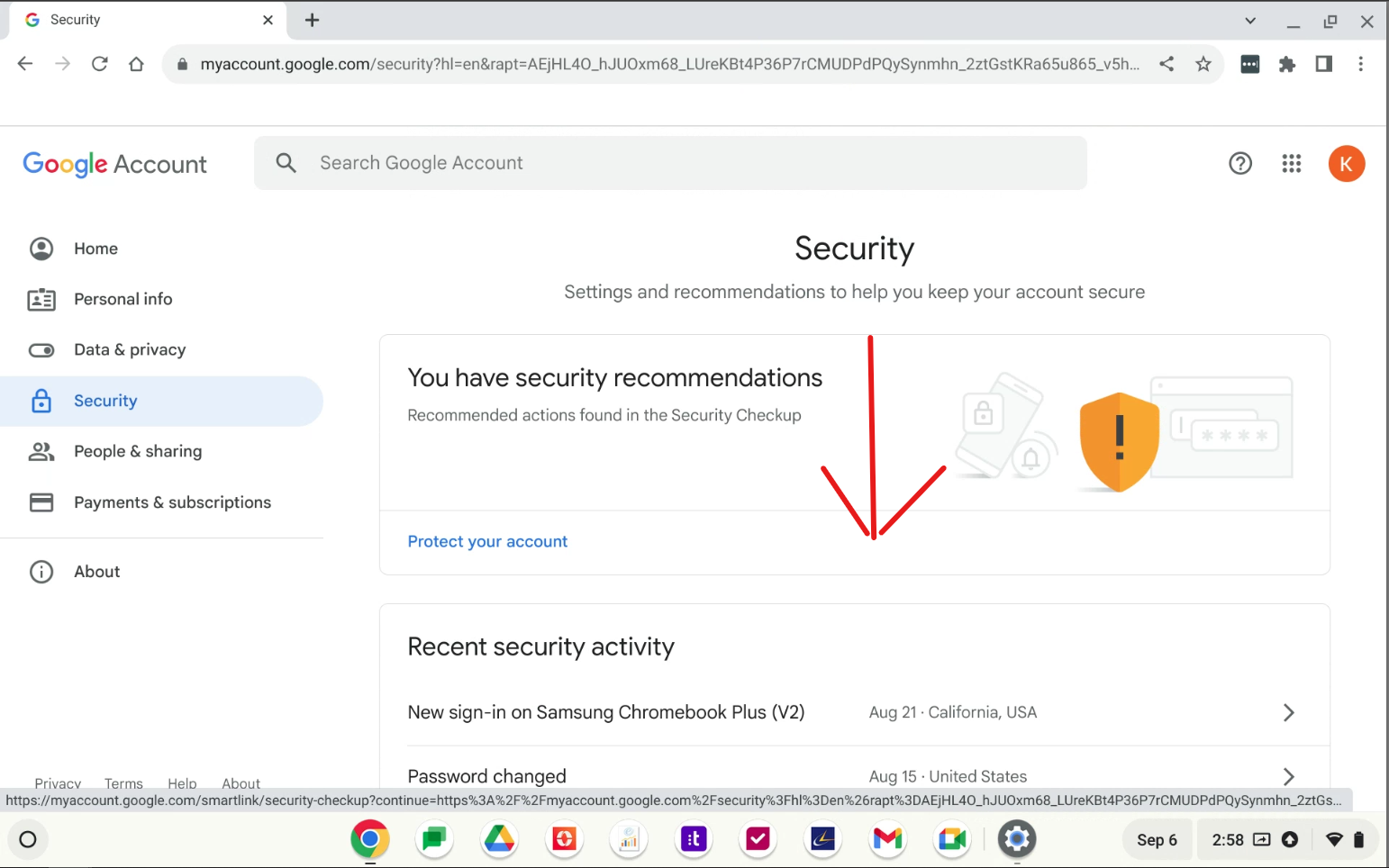
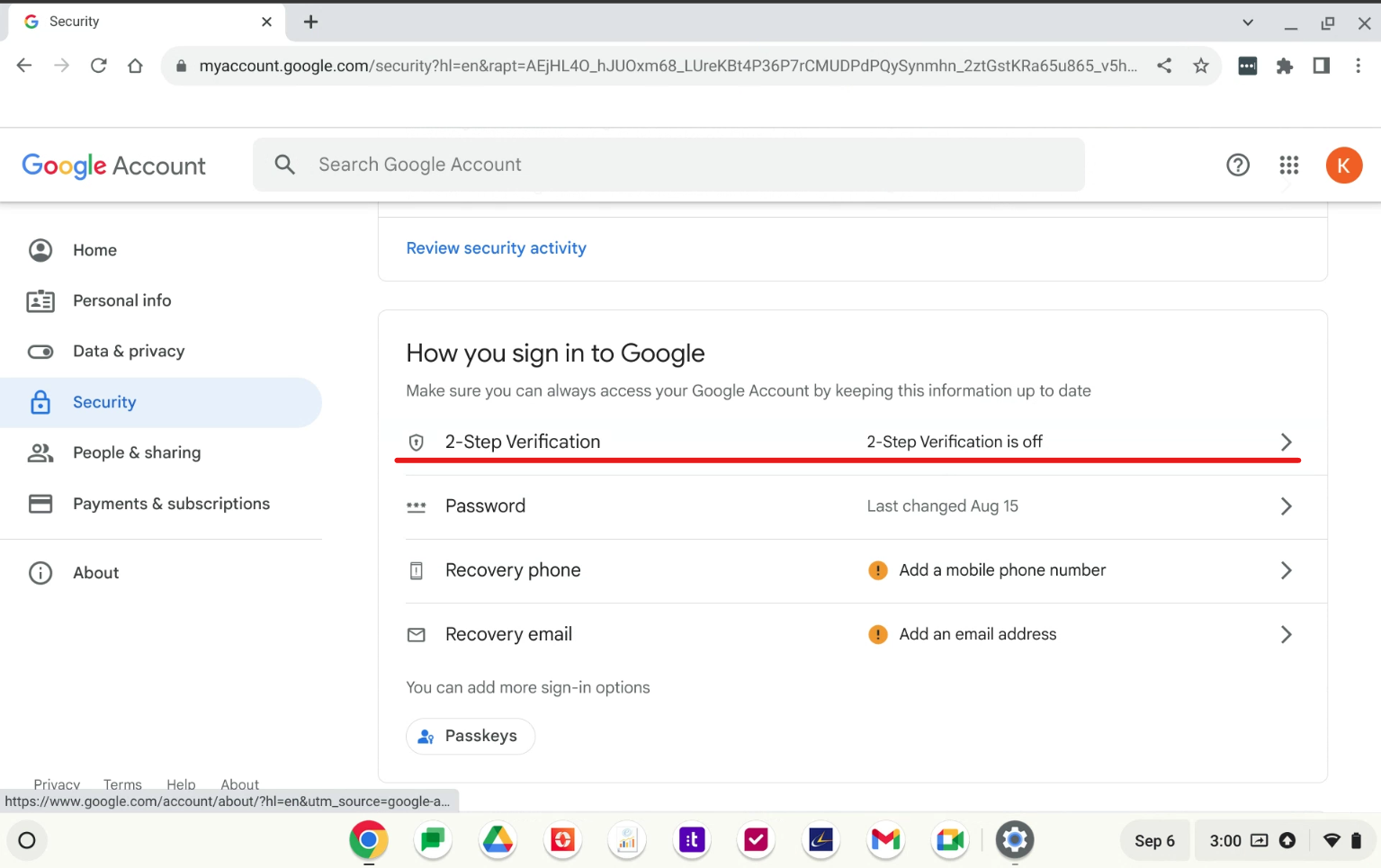
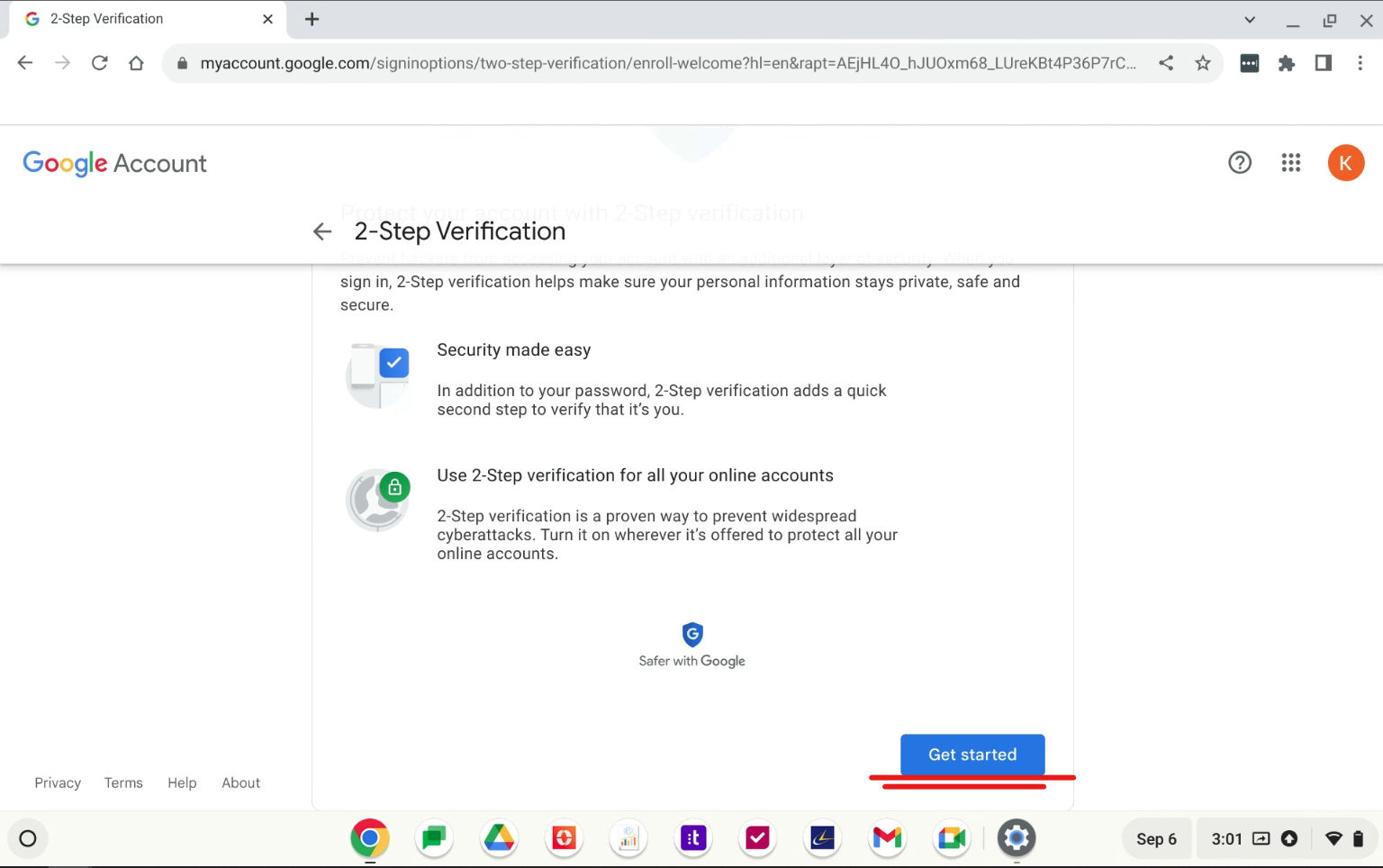
How to set up 2-step Verification from Email: (2nd Approach)
1. You will receive an email from Google titled “Enroll in 2-step verification to avoid losing access”.
2. Open the email and click on Enroll.
3. A new page will open, click on “GET STARTED”.
4. Sign in to your google account (EOI Email for example) sign-in and click Next.

5. You will be prompted to set up your 2-Step using a phone number please use your personal cell phone number. Choose between an audio and text message notification. Once you’ve typed in your number and selected the way you will be receiving the notification click Next.
6. You will receive a text message or a call from google depending on your selection in the previous step (if you did not receive the code the first time you can click on resend, this will provide you with a new code). Once you have the code typed in the code section. Click Next.
7. Click on TURN ON and your 2-step Verification will be completely set up.
Let us know if you have any questions or need additional help please email us at support@eoiservice.com

