Gmail View and Display Density
How To Change Gmail Display Density?
GSuite email, Gmail, is accessible from anywhere and anytime with the internet connection. Accessing Gmail from different machines with different sizes is quite flexible. So, changing Gmail Display Density of the messages in your Gmail account can be very helpful in accessing information from other machines.
Gmail’s flexibility, adjusts the density of the messages displayed when you manually adjust the size of the browser. With Display Density settings you can adjust the space between labels, individual messages in your inbox and around the inbox sections according to the size of the display.
Procedure for Changing Gmail display density:
1. Click the on gear menu in the right-top corner of the inbox.


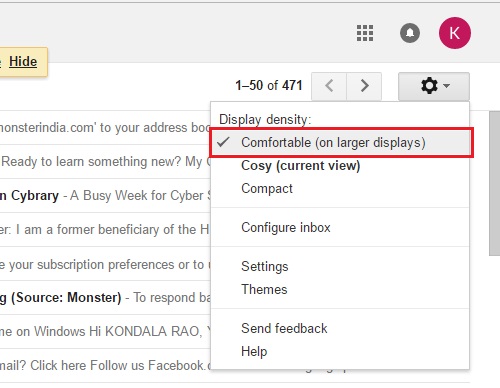 With density set to comfortable, the display adjusts fluidly based on the screen size.
With density set to comfortable, the display adjusts fluidly based on the screen size. 4. Click on the compact. The compact is the densest setting and matches the line spacing that existing Gmail users are used to.
4. Click on the compact. The compact is the densest setting and matches the line spacing that existing Gmail users are used to. With density set to compact, with your density set to compact the display will stay dense irrespective of the size of your window.
With density set to compact, with your density set to compact the display will stay dense irrespective of the size of your window. 5. Select Cosy by clicking on it, with density set to cozy the display will get a little denser when you make your window small, but the changes are not as dramatic.
5. Select Cosy by clicking on it, with density set to cozy the display will get a little denser when you make your window small, but the changes are not as dramatic.